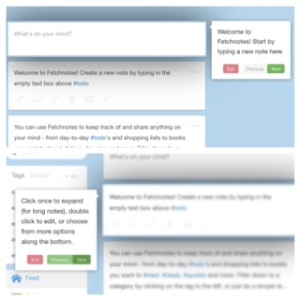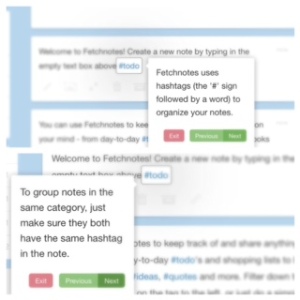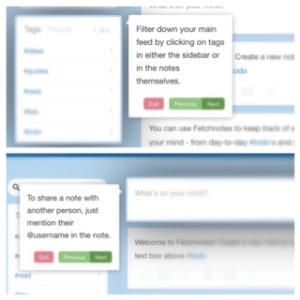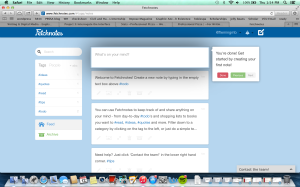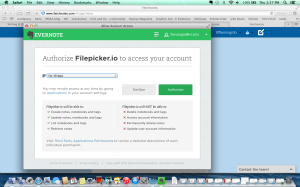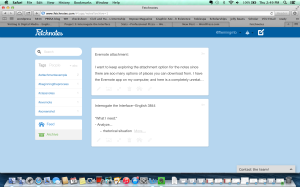1. Create a Fetchnotes account
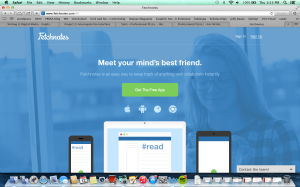
2. Go through the automated introduction steps upon creating an account
3. Create a first post
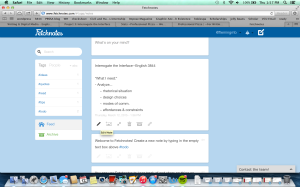
4. Explore the 6 options along the bottom of notes (Edit Note, Add Attachment to Note, Collapse Note, Delete Note, Archive Note, the direct link to the note)
5. Add an image attachment (screenshot of the Fetchnotes signup page from my computer) to my first note
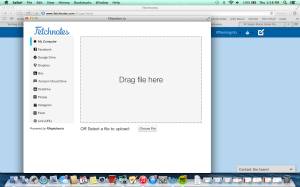
6. Create a second note to try out other attachment methods–Attach English 3844 class notes from my Evernotes account to this second note
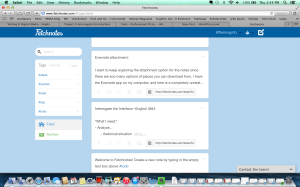
7. Add hashtags to sort my notes, including #attachmentexample to both as a way to group them together
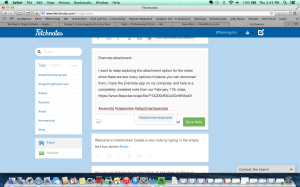
8. Archive both notes to separate my newly created notes from the notes that came with Fetchnotes account on the home feed